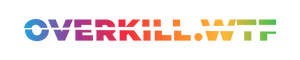Yes, Palworld works on the Steam Deck — but how well? Timo takes a look and shares the best settings for the game when playing on Valve's handheld PC.
It’s hard to miss the current hype that’s surrounding the hit game Palworld. Developed by Pocket Pair at first glance it looks like a copycat of sorts of Pokémon, but quickly turns out to be a captivating mix of many different survival games and catchable monsters — which are weirdly reminiscent of Pikachu and its friends.
To universal surprise, the game quickly became one of Steam's most played games, and the discourse around this early access title couldn't be louder (for better and for worse). So, we were curious — how well does Palworld run on the Steam Deck, and what do the best settings look like?
Let's dive into the best settings for Palworld on Valve's handheld console!
Weird and Wonky New World
This new survival release runs okay-ish on the Steam Deck: It is an Unreal Engine 5 title and has some obvious performance caveats. It’s in early access, after all, but we'd still like to see some crucial optimizations such as improved upscaling.
Right now, unfortunately, the upscaling possibilities with Palworld on Steam Deck are quite limited: Unreal Engine 5's Temporal Super Resolution and DLSS. Aside from usual anti-aliasing such as Temporal Anti-Aliasing (short TAA), as of right now, we can only utilise TSR on Deck. Its output quality and performance gains are surely not comparable to FSR2, let alone DLSS, but do the job.
The default settings for Palworld on Steam Deck resort to the native resolution (1280x800), with V-Sync and Motion Blur enabled, and everything else is set to Medium, while TSR does the heavy lifting. The result is a wildly inconsistent mix with Palworld running between 23 and 49 FPS, with the latter being something that’s more of a rarity.

It’s somewhat playable — but not only does it turn the Steam Deck’s fan into a jet engine and burn through your battery life in no time, but it also feels pretty sluggish and stuttery overall. Limiting the framerate does help a bit, but the framerate drops hurt the gameplay experience pretty badly, even considering the game’s wonky nature.
Even at the lowest possible settings, Palworld suffers from stutters and loading hiccups, while not looking like anything to write home about at all. On top of all that, setting shadows and view distance to low seems to not only omit nearly all major environmental shadows but also lets significant props pop into existence two metres in front of you.
Frankly put, nobody would want to play that way.
Much needed Stability for our Pals
The game doesn't give you much wiggle room and even restricts the possible resolutions — which are only accessible when changing from fullscreen to windowed mode. Unfortunately, we can only choose between 1280x720, 854x480, and 640x360 — so there's no proper 16:10 aspect ratio, nor any resolution you'd see in the list of other games on the Steam Deck.

Checking out 854x480, though, quickly makes it clear how lowering the resolution could give you the much-needed headroom to effectively iron out any stutters: Up to nearly 70 FPS in some areas, mostly sitting at around 45 FPS. This would give us the perfect performance for a Golden 45 on the Steam Deck OLED’s 90 Hz screen! If it wouldn't turn the HUD into a muddy, hard-to-read mess. Turning on FSR in the Quick Action Menu's Scaling Filter settings clears up the overall image fairly well, but not the HUD elements and any text in general.
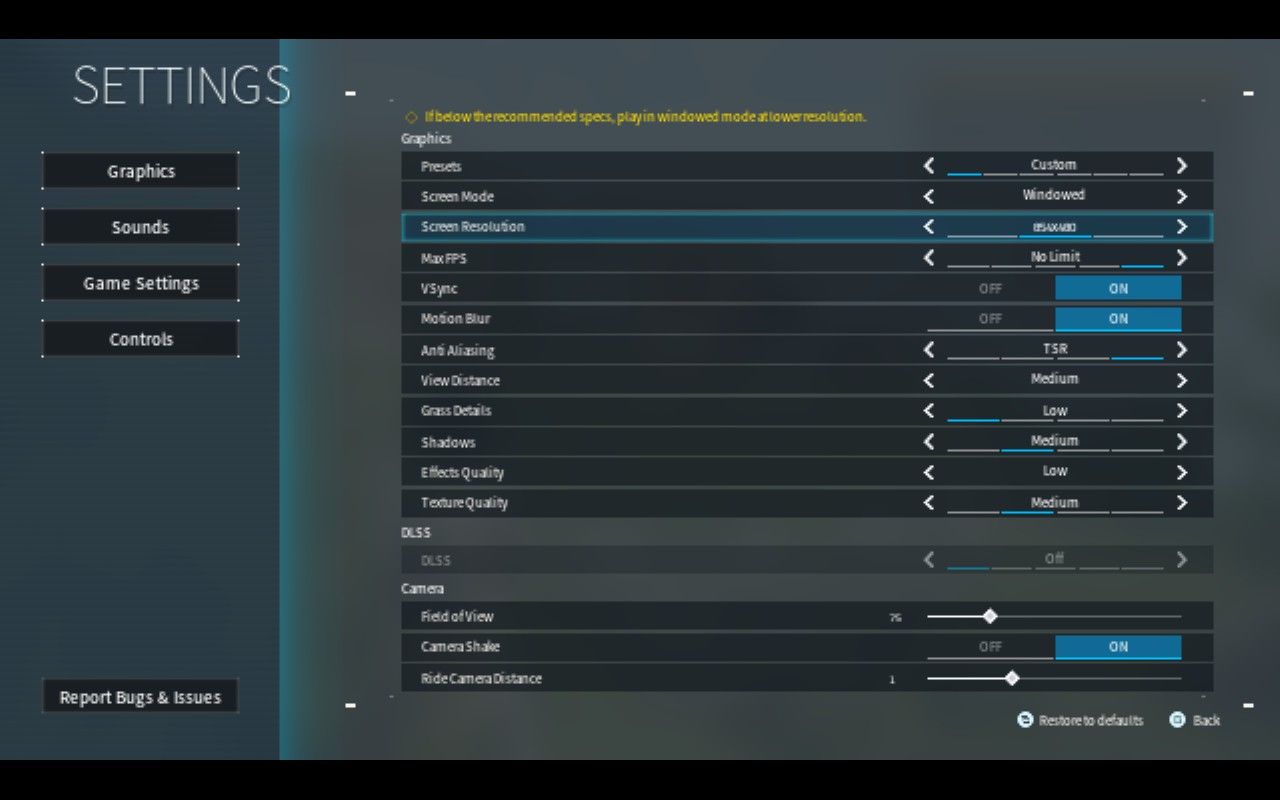

Thankfully, Valve lets us freely choose any resolution through SteamOS' library settings for the game — and sure enough, it's more than worth it. Just head into your library, open Palworld's cogwheel-menu (to the right hand side), head into Properties and set the resolution to 1024x640. That's exactly the resolution you'd expect one step below the Deck's native 800p. Be sure to enable "Set resolution for internal and external display" too, just in case.

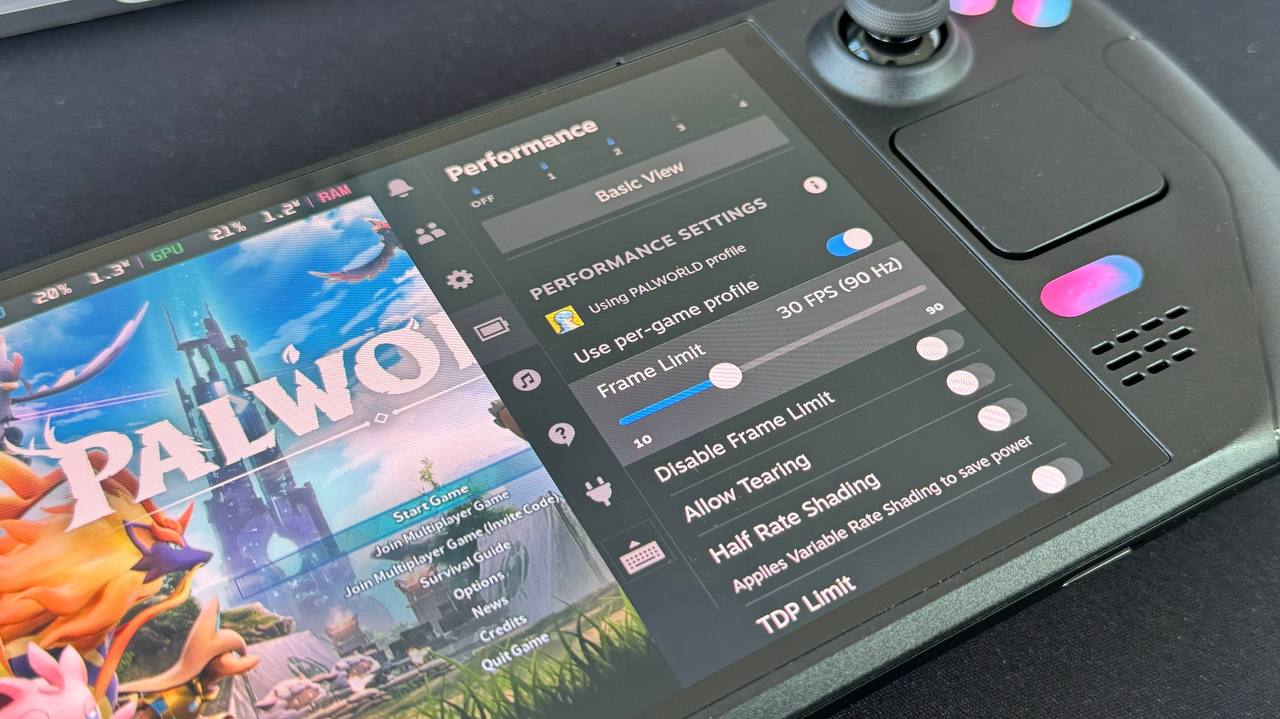
The result in performance is immediately noticeable: The dips below 30 FPS became a rarity, and we can even up the Textures to Medium as well. Keep in mind that, as of right now, it's nearly impossible to achieve rock-solid stability in Palworld on Steam Deck. That's something that can, of course, change over time, as the game's massive success should enable the developers to deliver some neat improvements.
Best Settings for Palworld on Steam Deck (Early Access)
Keeping all these findings in mind, this is our optimised Palworld settings to achieve the currently best possible 30 FPS experience on the Steam Deck:
| SteamOS Settings (Library + Quick Menu) | |
|---|---|
| Force Resolution | 1024x640 |
| Frame Limit | 30 (60/90 Hz) |
| Scaling Filter | FSR |
| FSR Sharpness | 1-2 |
| In-Game Settings | |
|---|---|
| V-Sync | Off |
| Motion Blur | On |
| Anti-Aliasing | TSR |
| View Distance | Medium |
| Grass Details | Low |
| Shadow Quality | Medium |
| Effects Quality | Low |
| Texture Quality | Medium |
What are your thoughts on Palworld? Did you find your favourite Pal yet, or is the hype around this wonky early access survival title nothing you could relate to? Let us know!